Apple TV First Impressions
|
|
In a word, bliss.
Now, even as an Apple fanboy, I concede that Apple TV was overhyped in some quarters. At least I knew going in that it was a simple device with a simple mission: deliver media from iTunes on my computer to the TV in our living room.
As a bit of background, we live in an old townhouse that only has interference-ridden analog cable service. We didn’t know that we couldn’t get digital or HD service until after replacing our refrigerator-sized tube television with a decent Sharp Aquos LCD HDTV. Apart from an up-sampling DVD player, then, you can imagine that our new TV felt like a bit of a waste.
The moment I hooked up the Apple TV tonight, it instantly became the best media source in the house.
The Wait
The Apple TV was delayed from its planned late February release. The $20 Xtrememac HDMI-to-HDMI cable I ordered with was the only thing to arrive on schedule. And when I finally got notice from Apple that it was shipped from the factory in China on Monday, I had to wryly watch as it flew right over us to Indianapolis, then work its way back to Hawaii. For all my early enthusiasm, Apple TVs were in stores before my pre-ordered unit arrived.
Almost missed it, too. When “On FedEx vehicle for delivery” popped up on the tracker, Jen had to race from town to beat it to our doorstep. She messaged me at work with news of its safe arrival… making an already long, long day seem even longer.
But the wait was worth it.
Setup
I dove into the typically elegant Apple packaging, eschewing the traditional “unboxing” photoshoot to get right to business. I put the sleek, silver, small yet reassuringly hefty Apple TV on top of our trusty old TiVo, plugged the power cord into the wall and the HDMI cable into the back of the television.
The silver Apple logo that appeared was the most glorious thing I’d ever seen… on that screen, anyway. After selecting a language and a resolution (I had to dig through my Sharp manual to find out which ones my TV supported), the snazzy startup video told me we were in business.
Next it was time to hook the Apple TV up to the network. This was probably the toughest part of the setup, but only because I had to look up what I used as the WPA key on my Airport Extreme base station, and because it’s a real pain trying to enter the password without a keyboard. Navigating an alpha (not QWERTY) keyboard on screen with the little remote was frustrating because I felt like it was standing between me and geek nirvana.
Still, it was still simpler than most technophobes probably imagine. And if you’re a techophobe that doesn’t lock down your wireless network, hey, getting the Apple TV online is a cinch.
Finally, it was time to link the Apple TV to our iTunes libraries. The Apple TV can draw content from up to five computers, but only one is the primary. The Apple TV will sync content from the primary computer to its on board 30GB hard drive, but only stream from the others. The Apple TV syncs movies, then TV shows, then music, then photos, up until the 30GB drive fills up. Then, everything streams.
When you choose to link your Apple TV to an iTunes library, a five-digit number appears on screen. When you go to your computer, the Apple TV will appear as a device like an iPod does (since the Apple TV is essentially a giant, screenless, networked iPod), and you’ll be prompted to enter the same number into iTunes.
Once linked, you can register your Apple TV inside iTunes via your Apple account. More interestingly, iTunes reports that it is “authorizing” your Apple TV with your iTunes account. You can’t buy direct from iTunes from your couch yet, but this is one of many things that tell me this capability is coming. (More below.)
You can continue to add additional computers (with the same five-digit confirmation process), but again, these will only be streaming sources.
Next, your Apple TV sets about syncing content from your primary iTunes library, but you can start browsing, watching, and listening to things immediately, right over the network. I thought the syncing was to prevent pauses and stuttering in streaming playback, but if so it’s not half the problem I expected it to be. Instead, I think the on board drive helps ensure you’ve got stuff to play with even when your computers are off.
Let’s Go!

It probably should go without saying that the interface is classic Apple. Sharp, elegant, sexy and simple. If you can make your way around an iPod, you can navigate around the Apple TV easily. The top menu is “Sources,” where you’ll see the Apple TV itself listed, along with any iTunes libraries. The primary library will have a chain-link icon next to it to show it’s the one that syncs.
Drilling down into one of your sources gets you a familiar list: Movies, “TV Shows,” “Music,” “Podcasts,” “Photos,” “Settings,” and “Sources.”

Yes, “Sources.” In one strange departure from the conventional navigation system, you need to select this last item on an individual source’s menu to move the last level up back to the list of all sources. I’m so used to just clicking “Menu” repeatedly to back all the way out to the top, it’s a bit annoying to get stuck one level down and have to select the last menu item (an action that in all other cases moves you further down in the tree) to reach the surface.
If that makes any sense.

The other notable departure from the iPod layout is that “Podcasts” menu contains both audio and video podcasts, whereas on a video iPod you have to use a separate “Video Podcasts” menu for video content. This makes perfect sense, though, and frankly I hope this means that soon the iPod menu will be similarly arranged.

Browsing your iTunes content is a visual treat. Whether in “Movies” or “Music” or any other media type, you see a slick, rotating, CoverFlow 3-D presentation of album art or podcast icons alongside your item list.
Streaming playback is astonishingly smooth. Audio, of course, comes through without a hitch. But I was surprised to find that video files, even high-resolution video files, start playing almost immediately (you briefly get a little QuickTime like playback bar at the bottom of your screen to show caching progress), and rarely stutter. Whether coming from my MacBook hooked up via Ethernet to the Airport Extreme, or from my wife’s iMac across the room over WiFi, the experience was almost seamless.
Of course, we let iTunes run most of the our media life already, so most of the video we have was Apple TV ready. If you’ve got stuff with weird codecs and other quirks, it may not work so well — or at all.

We watched the free pilot of “Andy Barker P.I.” and I’m checking out “Raines” now, and they look fantastic. It’s not HD (though I’m certain Apple will soon sell HD content in iTunes), but it was in the widescreen aspect ratio, and H.264 encoding looks damn good even at 1080i. Will it knock the socks off a serious video geek? Probably not. But again, we’re coming from a lifetime of blurry analog with random streaks and stripes, so I was immediately smitten.

One of the things I was very relieved to discover is that HD video podcasts come through just fine. See, until iTunes is selling HD content, I was worried that my new HD-capable Apple TV and HDTV were stuck with regular resolution video. But the first HD video podcast we tried, “The Big D Podcast” for Disney theme park fans, looked right at home filling the screen. Whatever video artifacts there were came from the published resolution (854×480) and the compression I’d bet is neccessary to move HD video without BitTorrent.
We’re subscribing to just about any HD video podcast we can find.
One disappointment on the podcast side? No chapter support for AAC “enhanced” podcasts, despite this being an Apple product. I think this is a real head-scratcher. But, hey, it still looks and works better than trying to mess with TiVo’s podcast interface, which is just short of useless.
Stuff Right Off the Internets
The last, but possibly most promising, piece of the Apple TV experience is the extensive inclusion of material coming straight from the internet, or the iTunes Store. When you’re browsing your Apple TV collection, most of the submenu’s start with featured iTunes content. (Though I think it belongs at the bottom of these menus.) So, under “Movies,” you have “iTunes Top Movies” and “Theatrical Trailers.” Under “TV Shows” you have “iTunes Top TV Episodes.” In “Music,” you have “iTunes Top Songs” and “iTunes Top Music Videos.”

Clicking on these brings you content straight off the web. No pitstop on any computer. And yet, even then, it streams beautifully. My wife and I went through over a dozen movie trailers, just because. Again, not HD, but widescreen and still incredibly sharp.
Checking out the top iTunes titles in each category, though, was strange. For example, I went to “iTunes Top TV Episodes,” and saw what I presume is the same top ten list you get inside the iTunes store. Clicking on the top item tonight, I got to watch a 30 second clip from this week’s episode of “LOST.” Same for the top iTunes tracks, and top iTunes music videos: excerpts that end rather unceremoniously at 30 seconds. At this point, that’s all I could do, and I agree that it’s ridiculous that my next step — should I want to see the rest — is to get up and go to my computer to buy it.
But frankly, I’m confident that Apple will soon enable direct-from-the-couch purchases. There’s no way they’re putting the iTunes store front and center, putting these top ten lists and samples at the end of every menu tree, only to leave you unfulfilled. Especially since my Apple TV is apparently authorized at the iTunes store, I am confident there’ll be a “Buy” button built in very soon.
Frankly, I’m surprised this isn’t in place already. But, I guess I’d rather have a taste today than wait another month for the Apple TV to come out more complete.
The Long and Short of It
The Apple TV is an elegant, simple device that does a great job bridging “the last fifteen feet” between the computer and the living room. The interface is beautiful, intuitive enough that my mom can use it, and video content looks a lot better than I expected.
The lack of an integrated purchase system is surprising, but then again, even Amazon Unbox on TiVo still requires me to do my shopping at a computer. Interface wise, I’m glad video and audio podcasts are now one big happy family. But that on-screen keyboard was a challenge, and I’m disappointed that AAC chapter marks aren’t supported. I also think listing iTunes content above my own is iffy (especially since I can’t buy it), and I can’t fathom why they set up the weird, backwards way you get back to the top “Sources” menu.
As I’ve been writing this review, the Apple TV has lost contact with my wife’s iTunes library (the primary computer). I’m not sure what I have to reboot to get them talking again. Alas, I suspect this is not uncommon with a “Revision A” unit. I’ll get things humming again shortly.
All in all, though, the Apple TV is everything I was hoping for. Its the first thing I’ve plugged in that seems worthy of this HDTV. I can disconnect the iPod-to-Composite cable and reclaim my mm50 speakers. My wife can now easily (and stylishly) enjoy everything she’s collected in the living room.
UPDATE 1: After quitting and restarting iTunes, rebooting the MacBook and iMac, and even resetting the Apple TV, it turns out it was the Airport Extreme that had stopped devices from talking to each other. I reset it, and hope it was just a one-time glitch.
UPDATE 2: Hmm. When Jen’s iMac goes to sleep, syncing stops. I’m forcing it to stay awake to finish filling up the Apple TV’s 30GB hard drive. And trust me, it will be filled.
More on Apple TV:
- Apple TV Review Roundup (Elliott Back)
- Apple TV: It’s Here (John Mahoney)
- TV or Not TV? (Brent Spore)
- Apple TV: Niggling Questions Answered (Alan Cheslow)
- Apple TV reinvents TV around what consumers want (Carl Howe)
- Apple TV rocks (Robert Scoble)
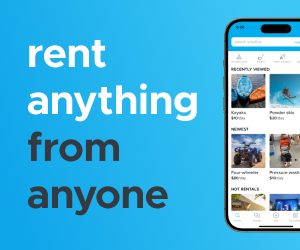







Hilarious.
May I ask what other HD podcasts you can get for iTunes and also; i am intrigued as to why Apple Trailers were not shown in HD. The apple website provides trailers upto 1080p though with Apple TV limitations this would be down to 720p…why can the Apple TV not access these?
“Apple TVs were in stores before my pre-ordered unit arrived.” — Brilliant!!
thanks for the review..!